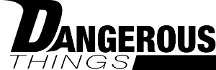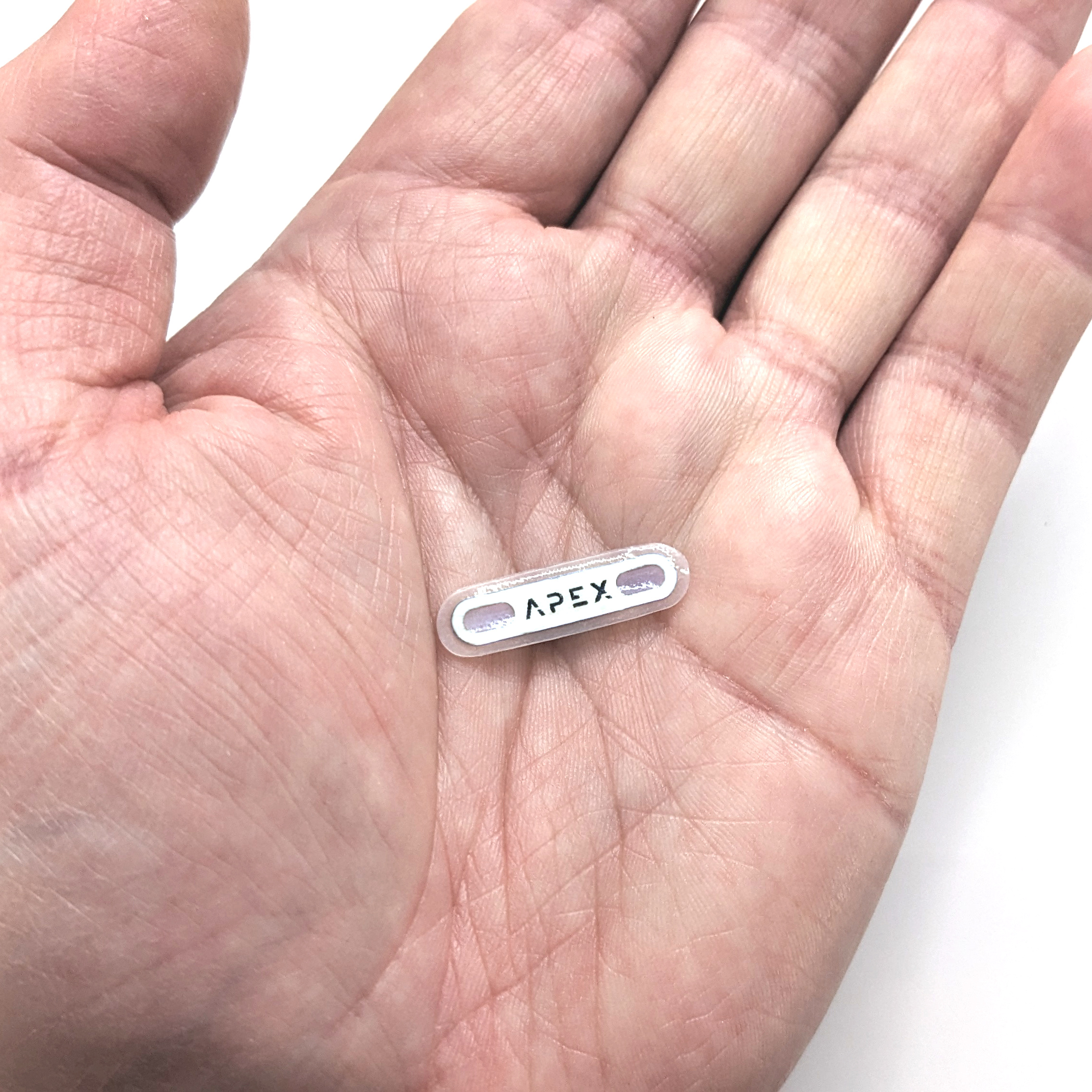



VivoKey Apex Flex
The VivoKey Apex Flex is the ultimate subdermal security key for digital identity, cryptography, and blockchain applications!
- Antenna Comparison
- 8mm x 28mm (narrow; short range, 4g needle install)
- Want an analog? Check out the STL
- 14mm x 35mm (module; long range, advanced install) subdermal security key
- 22mm x 1.9mm disc (spectrum; medium range, RGB LED, advanced install) subdermal security key
- 8mm x 28mm (narrow; short range, 4g needle install)
- JCOP 4 / Java Card 3.0.5 support
- 83872 bytes of application EEPROM
- Common Criteria EAL 6+ and other national certification schemes
- User friendly secure applet deployment provided by Fidesmo
- 5mm (4G) Flex placement needle included with the narrow! The module requires advanced installation.
- DOES NOT SUPPORT PAYMENT
$349.00 – $449.00
More Information
The Apex Flex is a patent pending subdermal security key from VivoKey Technologies enabling always available, fully autonomous separation of cryptographic functions from vulnerable general computing platforms such as your smartphone or computer. The ability to carry your OTP authenticator, PGP, and other cryptographic keys, and perform cryptographic functions all in vivo (generate OTP codes, encrypt & decrypt data, etc.) without ever revealing private keys to the NFC interface you are interacting with is a huge step forward for personal digital identity and data security.
Apex Flex Kit Contents
Your Apex Flex kit comes with the following items.
-
- Apex implant sealed in tyvek pouch and gas plasma sterilized
- Custom 4G (5mm) flex installation needle (unlubricated)
- 1 packet of sterile surgical needle lubricant
Apex Flex production
The Apex Flex implant is manufactured using small batch production in the USA. After inspection and cleaning, it is sealed in a Tyvek sterilization pouch with a process indicator, then processed with gas plasma to sterilize. A lot label is placed on the pouch with processing and product details, and the pouch is sealed inside a polymer pouch to help protect the sterilization pouch from contamination during storage and shipment.
Use of your Apex Flex
Once you have your Apex Flex installed, installed, grab your smartphone. Install the VivoKey Apex Manager app and the Fidesmo app. Open the Fidesmo app, scan your Apex and you will see a list of supported applets you can deploy to your Apex. Applets are available from multiple vendors on the Fidesmo platform, and VivoKey also publishes their own applets such as our OTP applet and NFC Sharing applet.
VivoKey Applets
VivoKey has created a number of applets to run on your Apex Flex! Here are some links;
• OTP Authenticator – This One Time Password applet replaces many two-factor Authenticator applications that store and generate OTP codes on the phone itself, making them vulnerable to loss, theft, etc. With the OTP applet running on your Apex, you only have to install Apex Manager on ANY smartphone to generate and display your OTP Authenticator codes, without risk of compromising your security.
• Tesla Keycard – Once installed, you can register your Apex as a keycard with your Tesla 3, Y, X*, S* and use it to get in and drive away. *2021 or later Model X and S only.
• NFC Share – You can easily share data with people with a simple tap of their smartphone to your Apex! You can share things like URLs, vCard digital business cards, or even raw binary or text data. Available data sizes range from 1kB to 32kB!
Other applets like U2F, FIDO2, and PGP are also available! Check out the complete list at vivokey.com/apex.
ATTENTION – Fidesmo Pay is not supported for Apex Flex or any implants. Payment features are only enabled for EMV certified products which have been approved by Mastercard and/or Visa payment networks. At this time, there are no payment networks that have authorized implantable payment devices.
Professional installation notes
The Apex Flex is approximately 7.5mm wide by 28mm long, with an average thickness of 0.4mm. Installation should always be done by a professional.
- Do not install under any gripping surface (e.g. no palm side installations)
- Do not install atop or parallel to any joints (flex devices are only “semi-flexible”)
Important things to know about Flex devices
• The biopolymer is ISO 10993 and USP Class IV tested and certified, however the final product has not been tested post-processing, meaning material changes during processing could render the final product unsafe in some way.
• There is no “preferred” location for installation of a flex device. Customers are free to install a flex into any area of the body their installation professional is comfortable with, as long as it is in the fascia layer between dermis and muscle tissue and not in an area of flexion or under a gripping surface. However, the side or edge of the hand is not recommended due to increased tension in that location. Work with your professional to determine the best, safest location for your flex device.